Onkyo TX-SR804E Bedienungsanleitung
Stöbern Sie online oder laden Sie Bedienungsanleitung nach Empfänger und Verstärker Onkyo TX-SR804E herunter. Onkyo TX-SR804E User Manual Benutzerhandbuch
- Seite / 96
- Inhaltsverzeichnis
- FEHLERBEHEBUNG
- LESEZEICHEN



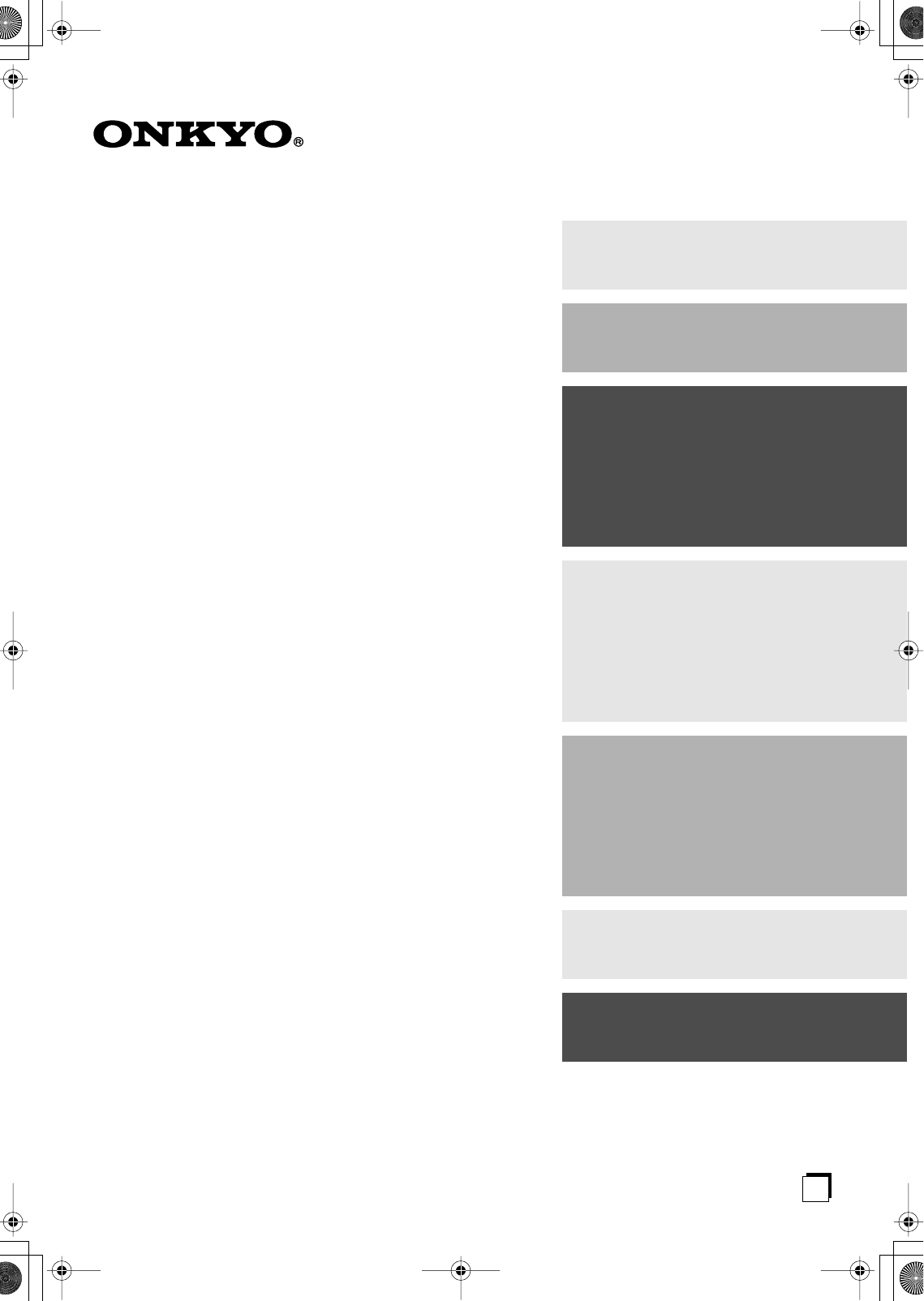
- TX-SR804 1
- TX-SR804E 1
- Important Safety Instructions 2
- WARNING: 2
- CAUTION: 2
- Precautions 3
- Supplied Accessories 4
- Features 5
- Multiroom Capability 6
- Contents 7
- Front flap 8
- Push here to open 8
- —Continued 11
- Remote Controller 13
- Connecting Your Speakers 19
- Connecting Antenna 22
- Connecting Your Components 24
- DVD player 28
- Turning On the AV Receiver 39
- First Time Setup 40
- Playing Your AV Components 48
- Listening to the Radio 49
- XM antenna jack 53
- RECEIVER 57
- MULTI CH 57
- MULTI CH indicator 57
- Common Functions 58
- Using the Listening Modes 60
- Recording 64
- Onscreen Setup Menus 65
- Adjusting the Listening Modes 66
- Advanced Setup 70
- 3-5.THX Audio Setup 74
- 74
- a.SurrBack Sp Spacing 74
- : 0-1ft 74
- Connecting Zone 2 82
- Controlling Other Components 86
- Troubleshooting 91
- Specification 95
- HOMEPAGE 96
Inhaltsverzeichnis
En AV Receiver TX-SR804TX-SR804E Instruction Manual Thank you for purchasing an Onkyo AV Receiver. Please read this manual thoroughly before making
10 Getting to Know the AV Receiver —Continued For detailed information, see the pages in parentheses. 1 MUTING indicator (58) Flashes while the AV re
11 Getting to Know the AV Receiver —Continued A OPTICAL DIGITAL These optical digital audio inputs are for connecting components with optical digital
12 Getting to Know the AV Receiver —Continued N RS232 This port is for connecting the AV receiver to home automation equipment and external controlle
13 Remote Controller Notes: • If the remote controller doesn’t work reliably, try replacing the batteries.• Don’t mix new and old batteries or differ
14 Remote Controller —Continued Including the AV receiver, the remote controller can be used to control up to nine different components. The remote c
15 Remote Controller —Continued For detailed information, see the pages in parentheses. A STANDBY button (39) Sets the AV receiver to Standby. B ON b
16 Remote Controller —Continued To set the remote controller to DVD mode, press the [DVD] REMOTE MODE button. A STANDBY button Sets the DVD player to
17 Remote Controller —Continued To control an Onkyo CD player or a CD/MD recorder made by another manufacturer, press the [CD] REMOTE MODE button to
18 Remote Controller —Continued HDD mode is for controlling Onkyo’s next generation HDD-compatible components. As of 2006, it can be used with the On
19 Connecting Your Speakers Thanks to the AV receiver’s superb capabilities, you can enjoy surround sound with a real sense of movement in your own
2 Important Safety Instructions 1. Read these instructions.2. Keep these instructions.3. Heed all warnings.4. Follow all instructions.5. Do not use t
20 Connecting Your Speakers —Continued Speaker Configuration For the best surround-sound experience, you should con-nect seven speakers and a powered
21 Connecting Your Speakers —Continued Speaker Connection Precautions Read the following before connecting your speakers:•You can connect speakers w
22 Connecting Antenna This section explains how to connect the supplied indoor FM antenna and AM loop antenna, and how to connect commercially availa
23 Connecting Antenna —Continued If you cannot achieve good reception with the supplied indoor FM antenna, try a commercially available out-door FM a
24 Connecting Your Components • Before making any AV connections, read the manuals supplied with your other AV components.• Don’t connect the power
25 Connecting Your Components —Continued By connecting both the audio and video outputs of your DVD player and other AV components to the AV receive
26 Connecting Your Components —Continued •With connection , you can listen to and record audio from your TV and listen in Zone 2.•To enjoy Dolby Di
27 Connecting Your Components —Continued •With connection , you can listen to and record audio from a DVD and listen in Zone 2.•To enjoy Dolby Digi
28 Connecting Your Components —Continued Hooking Up the Multichannel DVD Input If your DVD player supports multichannel audio formats such as DVD-Au
29 Connecting Your Components —Continued With this hookup, you can use your VCR’s tuner to listen to your favorite TV programs via the AV receiver,
3 Precautions 1. Recording Copyright —Unless it’s for personal use only, recording copyrighted material is illegal with-out the permission of the cop
30 Connecting Your Components —Continued If you have two video recorders (e.g., a VCR and a DVD recorder), connect one recorder to the VIDEO 1 OUT j
31 Connecting Your Components —Continued With this hookup, you can use your satellite or cable receiver to listen to your favorite TV programs via t
32 Connecting Your Components —Continued About HDMI Designed to meet the demands of digital TV, HDMI (High Definition Multimedia Interface) is a new
33 Connecting Your Components —Continued Making HDMI Connections Video Signal Flow Chart Digital video signals received at HDMI IN 1 and 2 are onl
34 Connecting Your Components —Continued Connecting a Camcorder, Games Console, or Other Device Connection AV receiver Signal flow Camcorder or cons
35 Connecting Your Components —Continued •With connection , you can listen to and record audio from the CD player and listen in Zone 2.•To connect
36 Connecting Your Components —Continued •With connection , you can play and record and listen in Zone 2.•To connect the recorder digitally for pla
37 Connecting Your Components —Continued As of this printing, the Onkyo Remote Interactive Dock is the only HDD-compatible component available. Fo
38 Connecting Your Components —Continued With (Remote Interactive), you can use the following special functions: Auto Power On/Standby When you st
39 Turning On the AV Receiver For models other than the North American and Australian models: •To completely shut down the AV receiver, set the [POWE
4 Precautions —Continued For U.S. models FCC Information for User CAUTION: The user changes or modifications not expressly approved by the party respo
40 First Time Setup This section explains the settings that you need to make before using the AV receiver for the very first time.With the supplied sp
41 First Time Setup —Continued Tip: •You can cancel the automatic speaker setup at anytime by disconnecting the microphone. 3 Press [ENTER]. The auto
42 First Time Setup —Continued Checking the Results If you selected “Check the Results” in step 4 on the pre-vious page, the following menu appears
43 First Time Setup —Continued If you connect a video component to HDMI IN 1 or 2, you must assign that input to an input selector. For exam-ple, if
44 First Time Setup —Continued If you connect a video component to COMPONENT VIDEO IN 1, 2, or 3, you must assign that input to an input selector. Fo
45 First Time Setup —Continued If you connect a component to a digital input, you must assign that input to an input selector. For example, if you co
46 First Time Setup —Continued If you connect an -capable Onkyo MiniDisc recorder, CD recorder, or next generation HDD-compat-ible component, such a
47 First Time Setup —Continued You must specify the TV system used in your area. Note: • This procedure can also be performed on the AV receiver by u
48 Playing Your AV Components Basic AV Receiver OperationPUSH TO OPENSTANDBY/ONSTANDBYMASTER VOLUMETAPEZONE 2DISPLAYPURE AUDIOCDTUNERVIDEO 4VIDEO 3V
49 Listening to the Radio With the built-in tuner, you can enjoy AM and FM radio stations, and store your favorite stations as presets for easy selec
5 Features Amplifier • 7-channel amplifier• 105 watts per channel into 8 ohms, 20 Hz to 20 kHz, less than 0.08% total harmonic distortion (FTC rating)•
50 Listening to the Radio —Continued Using RDS (European Model Only) RDS only works with European models in areas where RDS broadcasts are available.
51 Listening to the Radio —Continued Displaying Radio Text (RT) When tuned to an RDS station that’s broadcasting text information, the text can be di
52 Listening to the Radio —Continued Note: Hardware and required monthly subscription sold sepa-rately. Other fees and taxes, including a one-time ac
53 Listening to the Radio —Continued Connecting the XM Mini-Tuner and Home Dock To receive XM Satellite Radio, you need an XM Mini-Tuner and Home Do
54 Listening to the Radio —Continued Selecting XM Radio Channels There are two ways to select XM radio channels:• Channel Search mode: select any ch
55 Listening to the Radio —Continued Displaying XM Radio Information Press the [DISPLAY] button repeatedly to cycle through the available information
56 Listening to the Radio —Continued You can store a combination of up to 40 of your favorite AM, FM, and XM radio stations. Selecting Presets Deleti
57 Using the Multichannel DVD Input The multichannel DVD input is for connecting a compo-nent with a 5.1/7.1-channel analog audio output, such as a D
58 Common Functions This section explains functions that can be used with any input source.You can adjust the brightness of the display.You can adjus
59 Common Functions —Continued With the sleep timer, you can set the AV receiver so that it turns off automatically after a specified period. To cance
6 Multiroom Capability You can use two speaker systems with this AV receiver —a surround-sound speaker system (up to 7.1 channels) in your main liste
60 Using the Listening Modes For a description of each listening mode, see “About the Listening Modes” on page 62. Selecting on the AV Receiver [PU
61 Using the Listening Modes —Continued The following table shows which listening modes can be used with each input signal format. : Only available o
62 Using the Listening Modes —Continued The AV receiver’s listening modes can transform your listening room into a movie theater or concert hall, wit
63 Using the Listening Modes —Continued DTS+Neo:6 This mode uses Neo:6 to expand 5.1-channel DTS sources for 6.1/7.1-channel playback. Use it with DV
64 Recording This section explains how to record the input source and how to record audio and video from separate sources. Notes: • The surround soun
65 Onscreen Setup Menus The onscreen setup menus are displayed on the connected TV (not via the HDMI OUT) and provide a convenient way to change the
66 Adjusting the Listening Modes With the Re-EQ function, you can correct a soundtrack whose high-frequency content is too harsh, making it more suit
67 Adjusting the Listening Modes —Continued Tone Control Settings You can adjust the bass and treble for the front speakers.The tone control circuits
68 Adjusting the Listening Modes —Continued Dolby Digital Settings Dolby EX This setting determines how Dolby Digital EX signals are handled. This
69 Adjusting the Listening Modes —Continued You can specify a default listening mode for each signal format supported by each input selector. The AV
7 Contents Introduction Important Safety Instructions ...2Precautions ...3Supplied Acc
70 Advanced Setup This section explains how to check the speaker settings and how to set them manually, which is useful if you change a speaker after
71 Advanced Setup —Continued Low-Pass Filter for the LFE Channel With this setting, you can specify the cutoff frequency of the LFE channel’s low-pas
72 Advanced Setup —Continued Speaker Distance With these settings, you can specify the distance from each speaker to the listening position. Note: •
73 Advanced Setup —Continued Speaker Level Calibration With these settings, you can adjust the level of each speaker while listening to the test tone
74 Advanced Setup —Continued THX Audio Setup This setting is only available if the SurrBack Ch setting in the Speaker Configuration is set to 2ch.With
75 Advanced Setup —Continued Equalizer Settings With these settings, you can adjust the tone of each speaker. The volume of each speaker can be set o
76 Advanced Setup —Continued This section explains items on the “Input Setup” menu. Character Edit With this setting, you can enter a custom name for
77 Advanced Setup —Continued This section explains items on the “Preference” menu. Note: • This procedure can also be performed on the AV receiver by
78 Advanced Setup —Continued Power On Vol With this preference, you can specify the volume setting to be used when the AV receiver is turned on.Whe
79 Advanced Setup —Continued Changing the AV Receiver’s Remote ID When several Onkyo components are used in the same room, their remote ID codes may
8 Getting to Know the AV Receiver The actual front panel has various logos printed on it. They are not shown here for clarity.For detailed informatio
80 Advanced Setup —Continued Normally, the AV receiver detects the signal format auto-matically. However, if you experience either of the fol-lowing
81 Advanced Setup —Continued When using progressive scanning on your DVD player, you may find that the picture and sound are out of sync. With this se
82 Zone 2 With the Zone 2 function, you can enjoy one input source in the main room and a different input source in another room. There are two ways
83 Zone 2 —Continued If you’ve connected your Zone 2 speakers to this AV receiver, as explained in “Using Only Speakers in Zone 2” on page 82, you mu
84 Zone 2 —Continued Controlling Zone 2 with the Remote Controller Note: •To control Zone 2, you must press the remote control-ler’s [ZONE 2] REMOTE
85 Zone 2 —Continued To control the AV receiver with the remote controller while you’re in the Zone 2 room, you’ll need a commer-cially available mul
86 Controlling Other Components You can control your other components, including those made by other manufacturers, with the remote controller.This s
87 Controlling Other Components —Continued Remote Control Codes for Onkyo Components Connected via Onkyo components that are connected via are co
88 Controlling Other Components —Continued To control another component, point the remote controller at it and use the buttons explained below. (You
89 Controlling Other Components —Continued The AV receiver’s remote controller can receive and learn commands from other remote controllers. By trans
9 Getting to Know the AV Receiver —Continued For detailed information, see the pages in parentheses. K PHONES jack (59) This 1/4-inch phone jack is f
90 Controlling Other Components —Continued You can program the remote controller’s MACRO but-tons to perform a sequence of actions. Example: To play
91 Troubleshooting If you have any trouble using the AV receiver, look for a solution in this section. If you can’t resolve the issue yourself, conta
92 Troubleshooting —Continued The subwoofer produces no sound • When you play source material that contains no infor-mation in the LFE channel, the s
93 Troubleshooting —Continued Reception is noisy, stereo FM reception suffers from hiss, or the FM STEREO indicator doesn’t appear • Relocate your an
94 Troubleshooting —Continued The AV receiver contains a microcomputer for signal pro-cessing and control functions. In very rare situations, severe
95 Specification Amplifier Section Video Section Tuner Section FM AM General Video Inputs Video Outputs Audio Inputs Audio Outputs Specifica
96 SN 29344329I0609-1Sales & Product Planning Div. : 2-1, Nisshin-cho, Neyagawa-shi, OSAKA 572-8540, JAPANTel: 072-831-8023 Fax: 072-831-8124ON
 (120 Seiten)
(120 Seiten)







Kommentare zu diesen Handbüchern